Instructions for the webmaster’s office
This is the main page of the entrepreneur’s personal affiliate program. Here you can familiarize yourself with the goods, prices, as well as options for reward for the order.
Register and log in to your personal account.
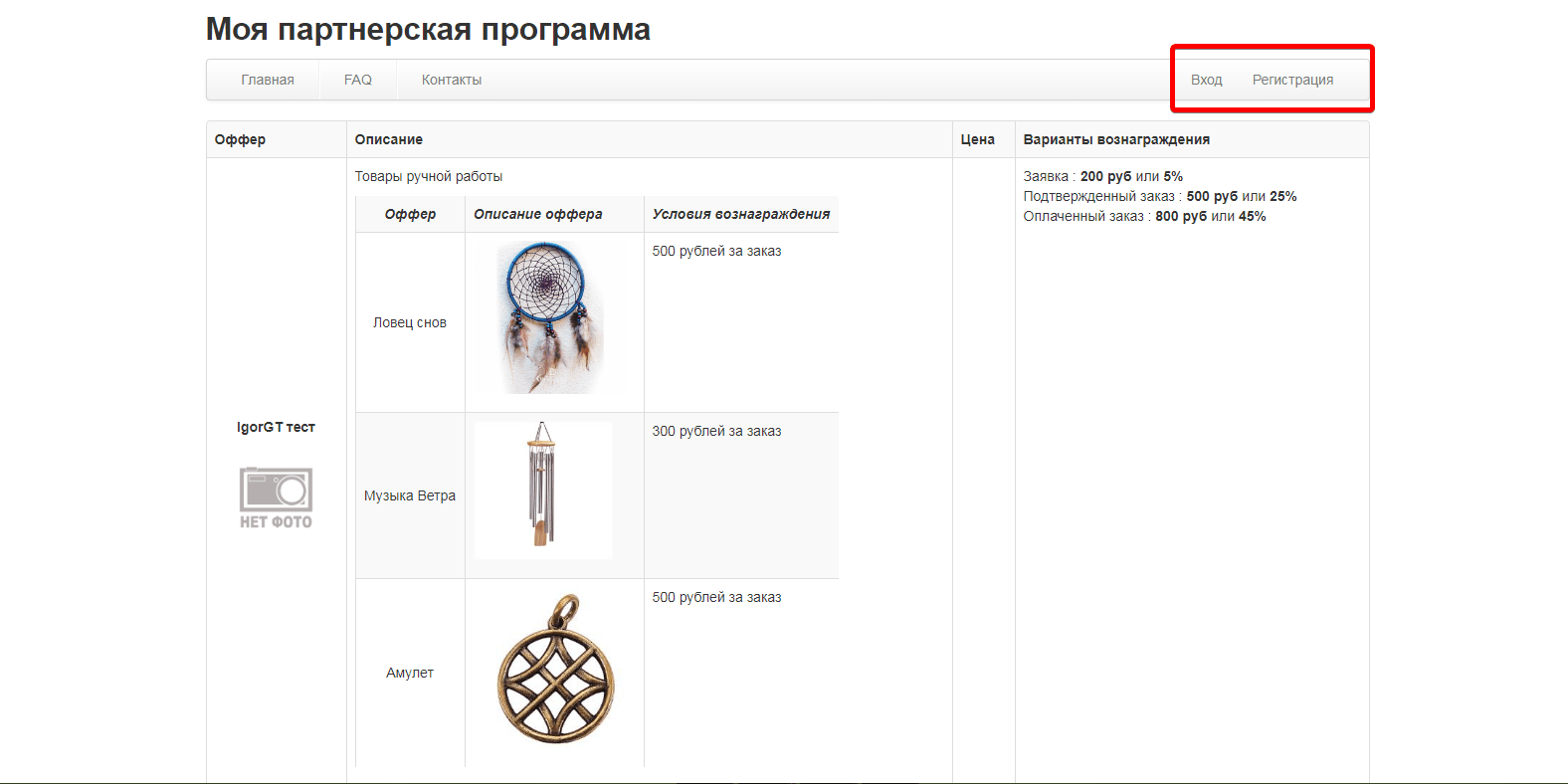
Log in to the project and go to Get the link.
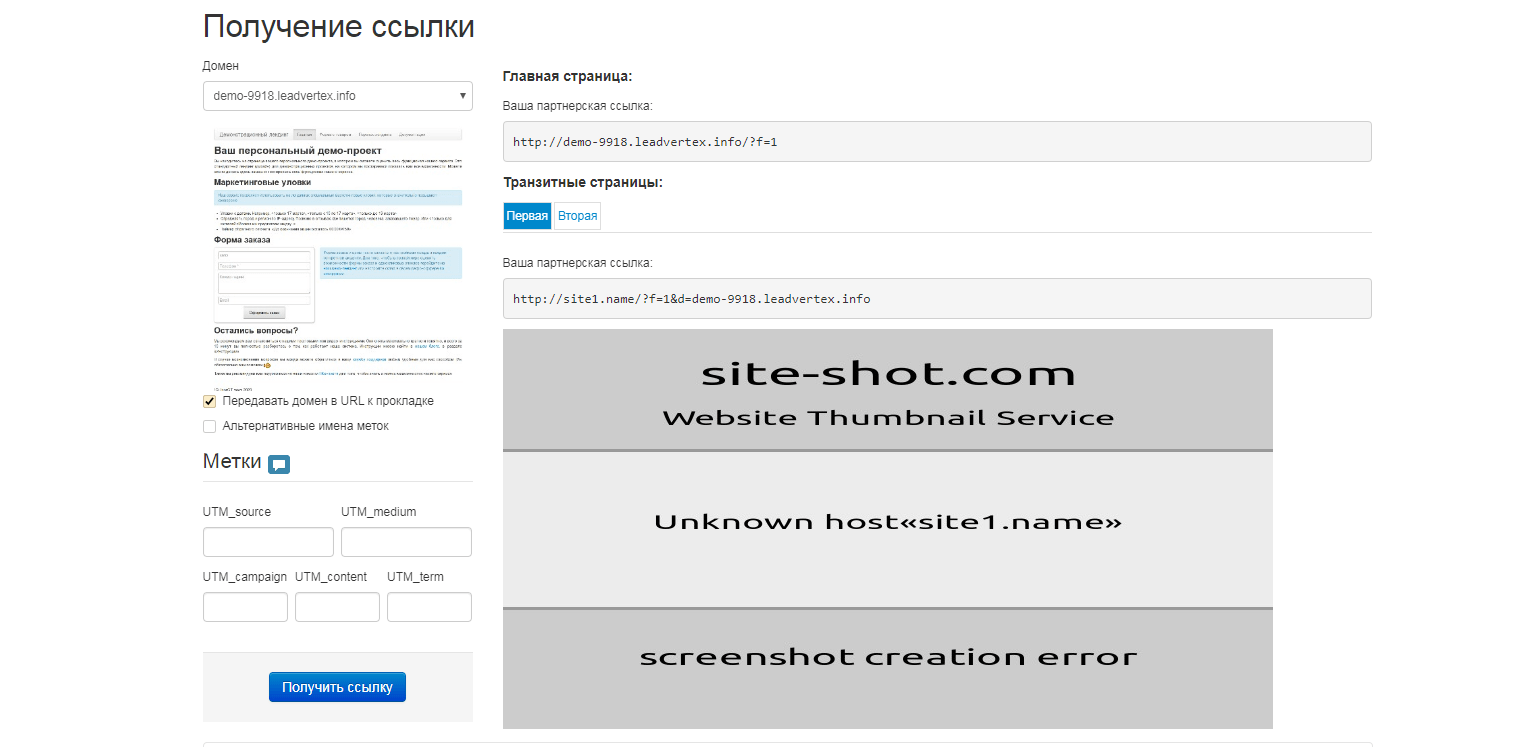
On the page for receiving a unique link, you can:
choose a domain with your favorite landing page
affix UTM tags (for traffic accounting)
get a link to a transit page
At the bottom of this page, you can get instructions for using your own transit pages and inserting a gasket order form.
The Orders tab contains a list of all your orders with remuneration status for each. You do not see all the information about the order, part of the name and telephone number are marked with * symbol
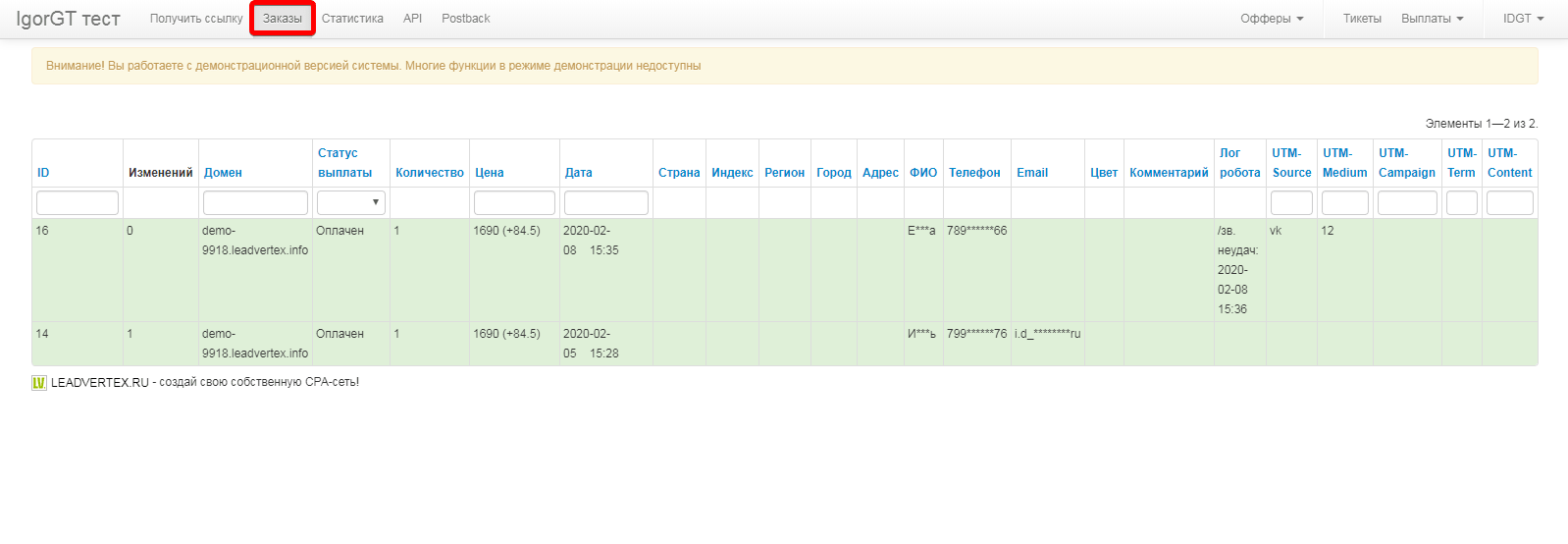
The webmaster can insert the Yandex metric code and facebook pixel on the link receiving page
Example link with Yandex metrics: https://demo-1.leadvertex.info/?f=1&m=30777163
Webmasters (when the f parameter in the url is greater than zero) can similarly connect their metrics to your landing pages, but for this you must first enable this feature. To do this, open the offer, go to Settings - Affiliate Program. There you will see 2 menu items
About webmasters, it’s important for webmasters to know a few things:
1.The class -metrika-nokeys class is added to the fields of the form, which prevents the user from pressing keys. Those. the webmaster will not see what data the visitor enters
2.The web browser can display data from the order clarification form. It is to display, not to write. Those. the webmaster will not see what the visitor enters in the order clarification form, but if for example you include the “Address” field in the main form and the order clarification form at the same time, and the visitor fills in the address in the main form and proceeds to the clarification form, then the webmaster in the web browser will see what was entered earlier in the "Address" field
3.If the webmaster for webmasters is turned on and your metric is statically connected in the page code with the webview enabled, then in your metric you will also not see which keys the visitor pressed in the fields of the order form
Based on the points above, we recommend that you allow webmasters to embed the metric, but prohibit the inclusion of a web browser. However, this is just a recommendation. If you understand all the subtleties of the work described above, then you can turn on the webview
The webmaster has a balance. There is a reward for the leads sent by the webmaster to the advertiser.
The webmaster’s balance is a symbolic numeral, not a real money. This is just a numeral showing the balance of the webmaster.
The webmaster can order a payment by clicking on the balance. The application will come to the admin panel of the advertiser, Webmasters - Ordered payments
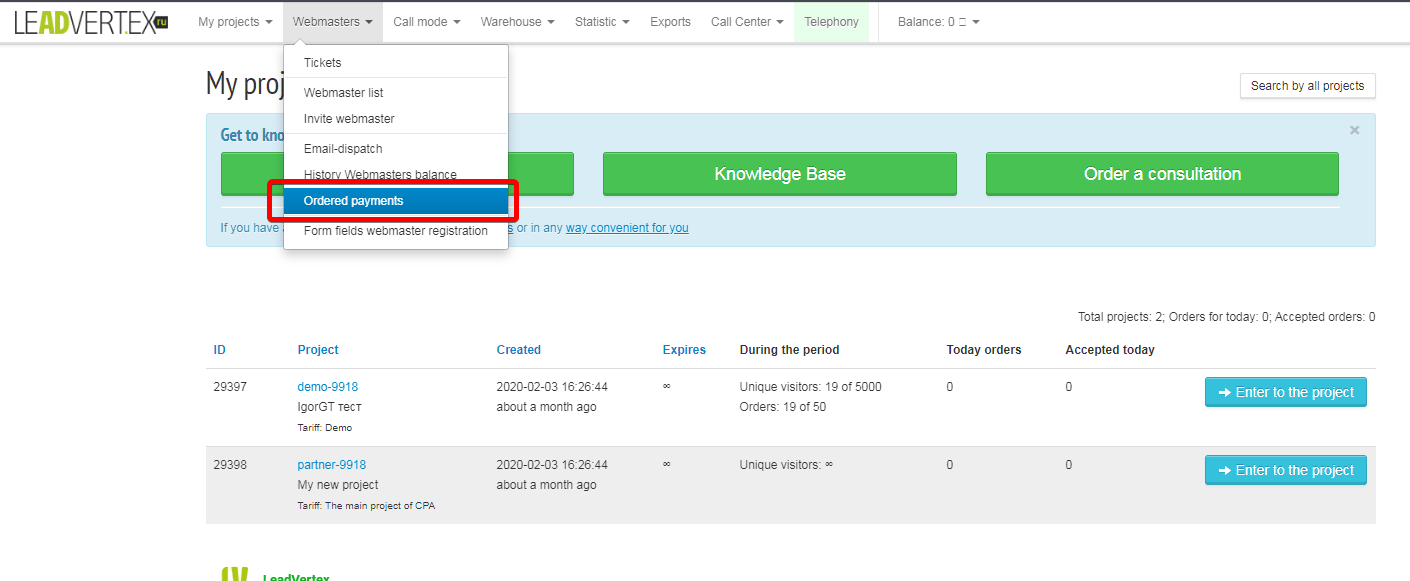
To transfer orders from a third-party service to the project, a webmaster can use a special API for webmasters.
Here is the documentation for webmasters' API - https://demo-1.leadvertex.ru/webmaster/api.html
To use this functionality open "API" tab at the top. In the "Password for access via API" field, input your API token. You must come up with this password yourself.
After saving your password you will have a personal API documentation with all required parameters included.
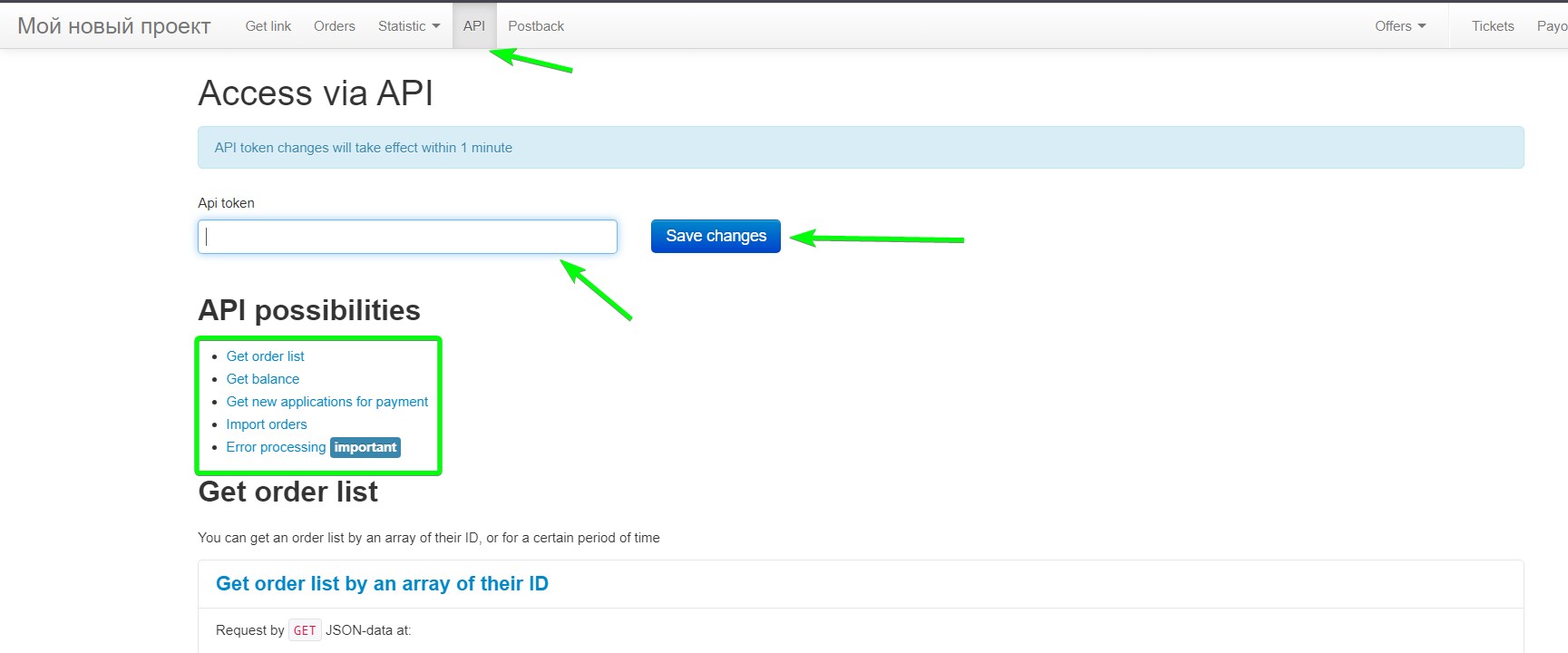
Using addOrder method, you can transfer orders via API. To do this, you need to send a POST request along with some GET parameters.
The request must be sent to the advertiser’s project address. All the necessary parameters for transmission are already in the example URL.
If the functionality of importing orders via API is not available to you, please contact the project owner.
The advertiser needs to enter his project - "webmasters" tab - personal settings for webmasters - select webmaster's account - mark "allow import orders via API" - save changes.
The webmaster in his personal account can configure automatic data upload via Postback for each project separately.
The settings are in the webmaster's account - offer (project) - "Postback" tab.
Data will be sent via GET or POST request to any specified URL. Postback will be triggered when a new order comes the system or its status changes.
The blue frame contains all the special tags (parameters) that can be used both in the request body and in the URL.
The webmaster can view the statistics of his orders in the project at "Statistics" tab. The webmaster has access to statistics on conversion and tags.
Conversion is the ratio of the number of conversion actions to the total number of actions. This is a vague formulation that describes the essence of the task - to find out the percentage of (useful) orders that interest us from the total amount of all orders.
In our case, all orders that were created during the period of interest are selected as “all actions” or “total amount of all orders”.
If you track traffic sources using UTM tags, you can use the corresponding statistics.
The indicators are formed according to the same principle as in the new conversion statistics, only they are displayed in a cross-section by tags.
Statistics are collected using the tags source, medium, campaign, content and term.