Call mode - mode for auto dial up order from operator’s account, when system distributes orders according to rules and gives it to operators.
Types of call mode defines what orders exactly be grouped. There are several types:
Dial up mode subspecies – it’s order dividing inside specific dial up mode. For example, among orders “Before buyout” there are “unprocessed”, “No answer”, planned Call back. That’s the call mode subspecies
Enter Operators > Dial Up mode new > New leads. There you can set:
High priority for new leads in this project – means, all new in the project will have higher priority before orders from another projects
Time on standard for dial up (minutes) – means how much time you set for operators to dial up. It also will affect on priority.
If no answer/busy/discharge, put off the call on (minutes) – you set time for call back, which will be set by default, when specify exact reason of not getting through.
Quantity of call attempts – when you reach this quantity, order will move to status you set
Status to move - after you reach this quantity, order will move to status you select
All buttons that will used in certain dial up mode are listed below
In addition to basic you can enable two extra buttons more.
In call mods: re-approve, before buyout, random; all setting are almost the same. Details marked with hints.
Call mode connected with statuses. In settings you can match for them, like, all leads came to “processing” status, will get to “new” call mode. Or, all leads, came to re-confirmation will get to the same call mode.
First you need to choose what dial up mode you want to use – new, before buyout, etc. After you need to open certain status in your account and put there a tick. Open Settings > Statuses > Choose status you need – add order to dial up automatically
If tick is disabled, orders which gets into status won’t be shown.
Enter your account (admin access), there is “Call Mode” button from above, > “dial up settings”. You’ll see table with all your projects and call mode types.
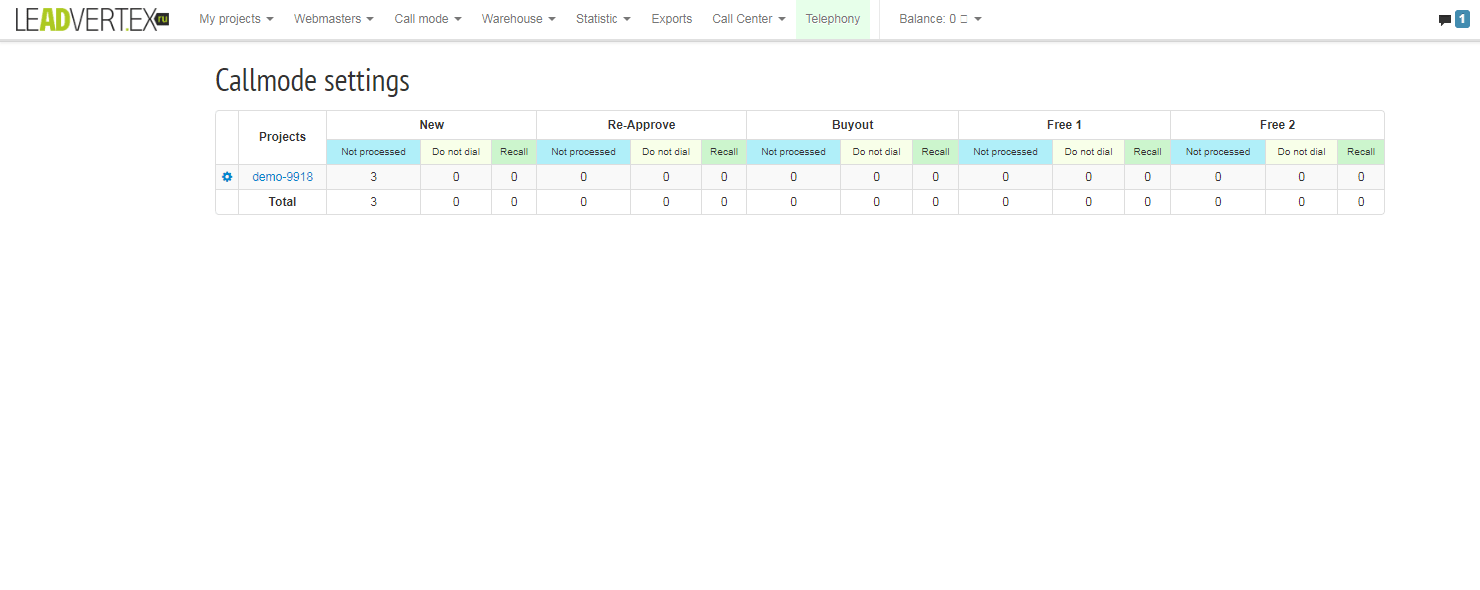
On this table administrator sees amount of orders in every call mode and can click gear-sign to open settings, and put ticks to give access to certain operators.
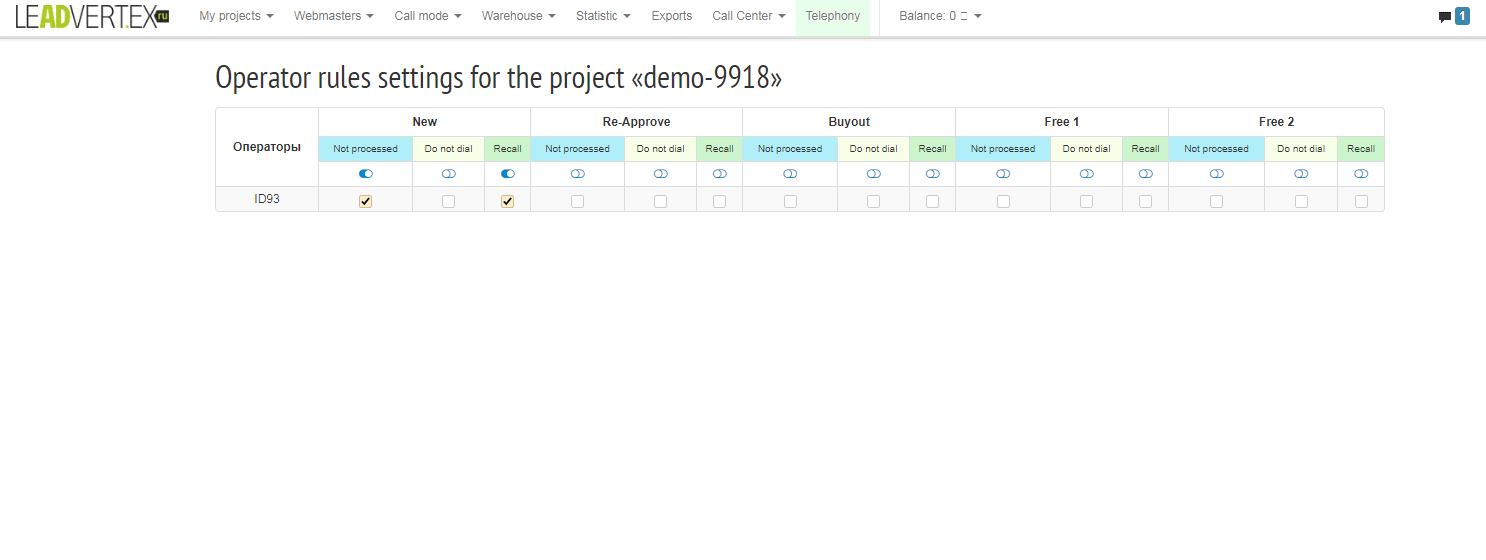
Orders in line
List of orders in line for dial up
Order list can be viewed via menu “Call Mode” > Order List