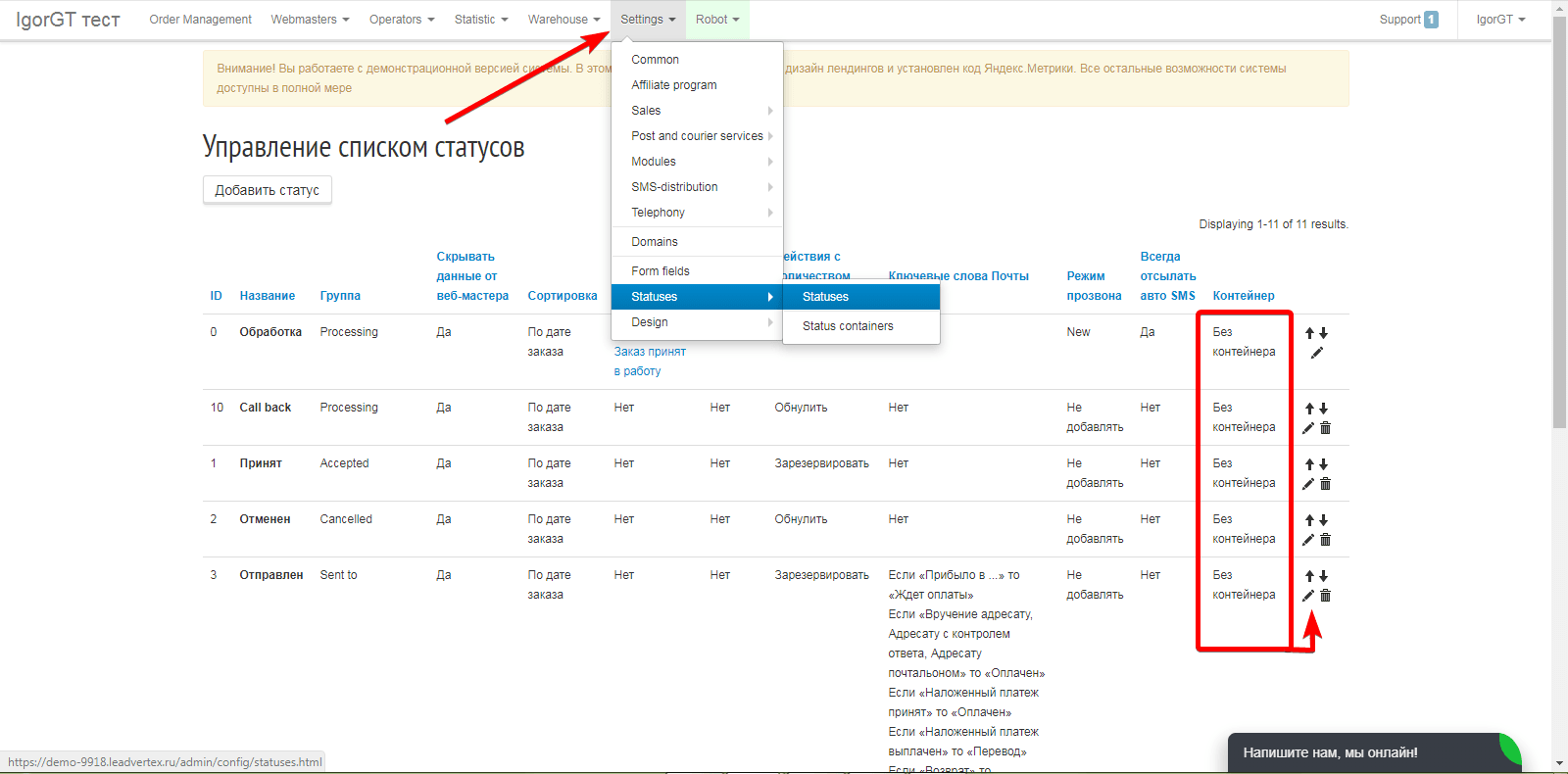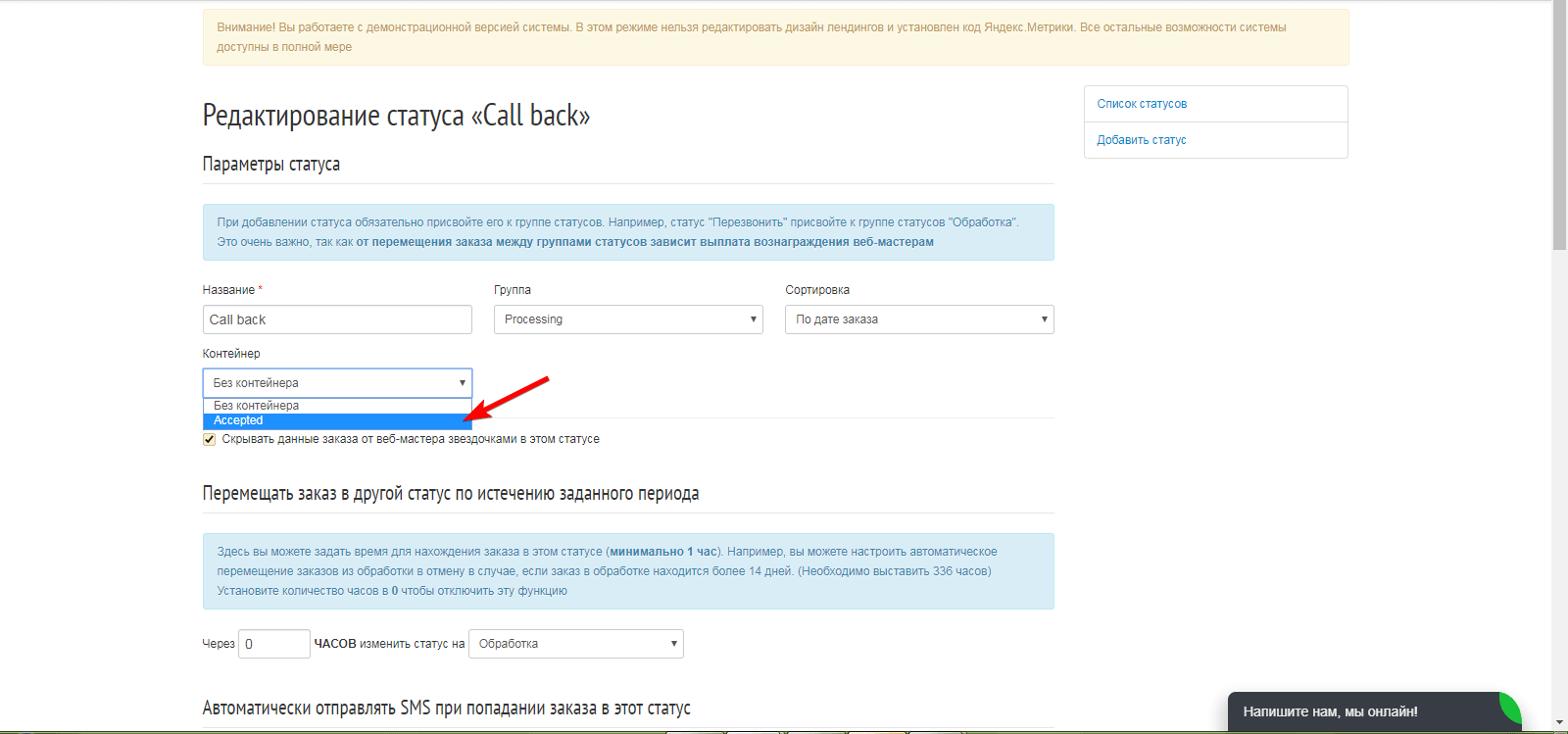To enter your admin access, click “Enter to the project”. You’ll get to order management page.
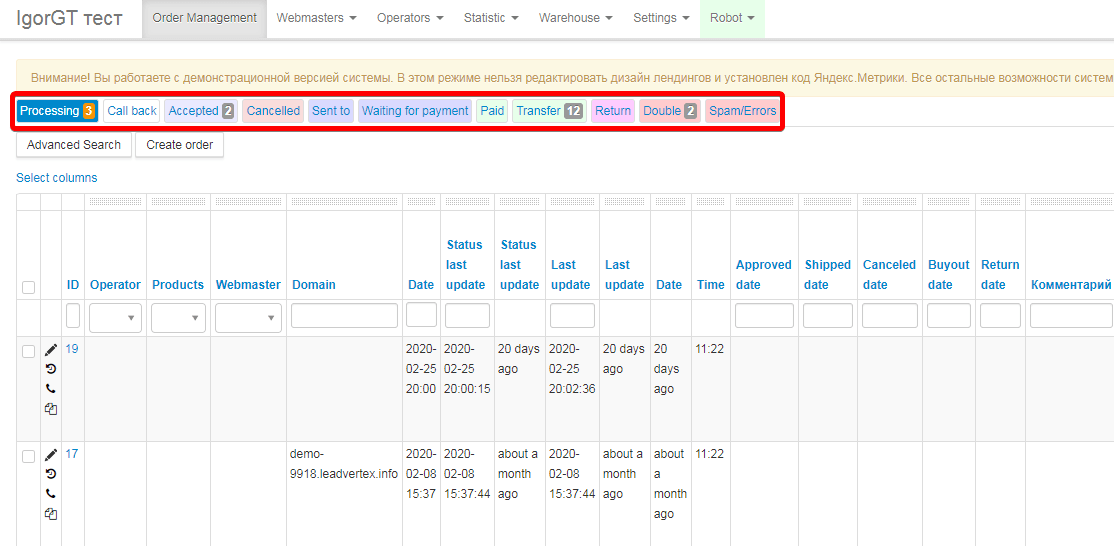
If you have just created a project, you will see the statuses “Processing”, “Call back”, “Accepted”, “Cancelled” and so on. These statuses are basic and are already created by default. The "Processing" status is a system status, so it cannot be deleted or renamed. This is the first status in which orders get after creation. Other statuses, created by default, can be deleted if you don't need them or renamed. You can do this in the corresponding settings item. You can also add new statuses there.
To create an extra status you have to open “settings” > “statuses”.
Adding new status you must choose status group.
There are 7 groups for statuses: processing, double/spam/errors, accepted, sent to, cancelled, paid and return. You cannot add your own group or rename an existing one, as this is practically a technical indicator involved in many settings in the system.
Status group shows stage of your status.
Let’s clarify it with an example: you’ll create “call back” status, so it refers to “processing” group or, you’ll create “waiting for payment” status, so it refers to “send” group.
Numeral in your status means number or your orders. Statuses have colored highlighting, what shows you group reference. Orders can be moved manually as well as automatically.
Frequently, there is lots of orders stays in processing status, which is two weeks old. They are pointlessly dials up daily. These orders must be cleaned to increase work efficiency.
Or, orders in “Wait for payment” stays longer than a month. It means they weren’t redeemed and returns, so it should be in “Return” status.
For these case we made auto-transfer orders from one status to another in a certain period.
Open “Settings” – “Statuses”, open status you need and you’ll see this adjustment.
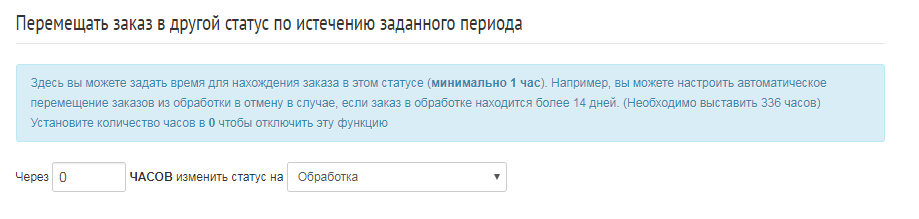
Date will be counted from last status change, not lead’s date, so it will work correct.
In status settings you can adjust auto-send of any SMS template, when order get into any special status.
A message will be send automatically every time, when order get into status, if you’ll enable “Always send auto SMS”. But If you disable it, SMS will be send automatically once.
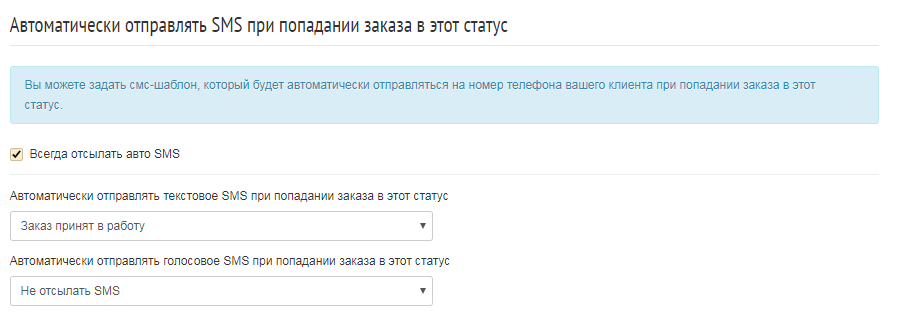
Statuses can be grouped by containers. For example, you have got different statuses “Accepted by post”, “Accepted by courier service”, “Accepted self-pickup”, so in this case you can group these statuses into container “Accepted orders”
For create container you need to open your project, then “Settings” > “Statuses” > “Status Containers”
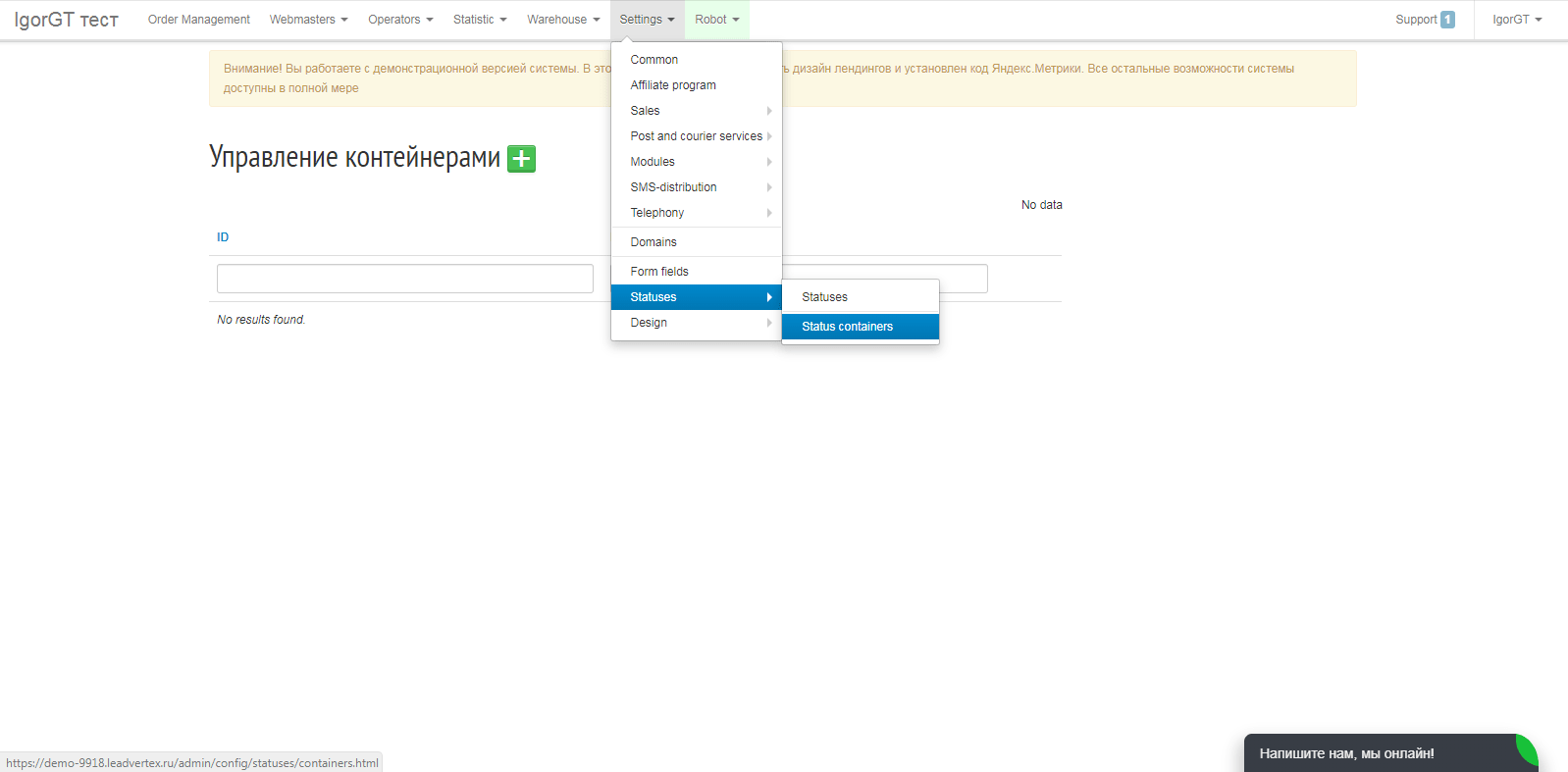
First, you need to create container, and then open status edit and select proper container.