History of order edit
Each order has its own history. To open it, click pencil sign and you’ll have page with tables where each table – action with order. Table has 2 columns: how it was, and how it now, and info about who edit this order, and time spent for editing.
Except individual, you can make bulk operations
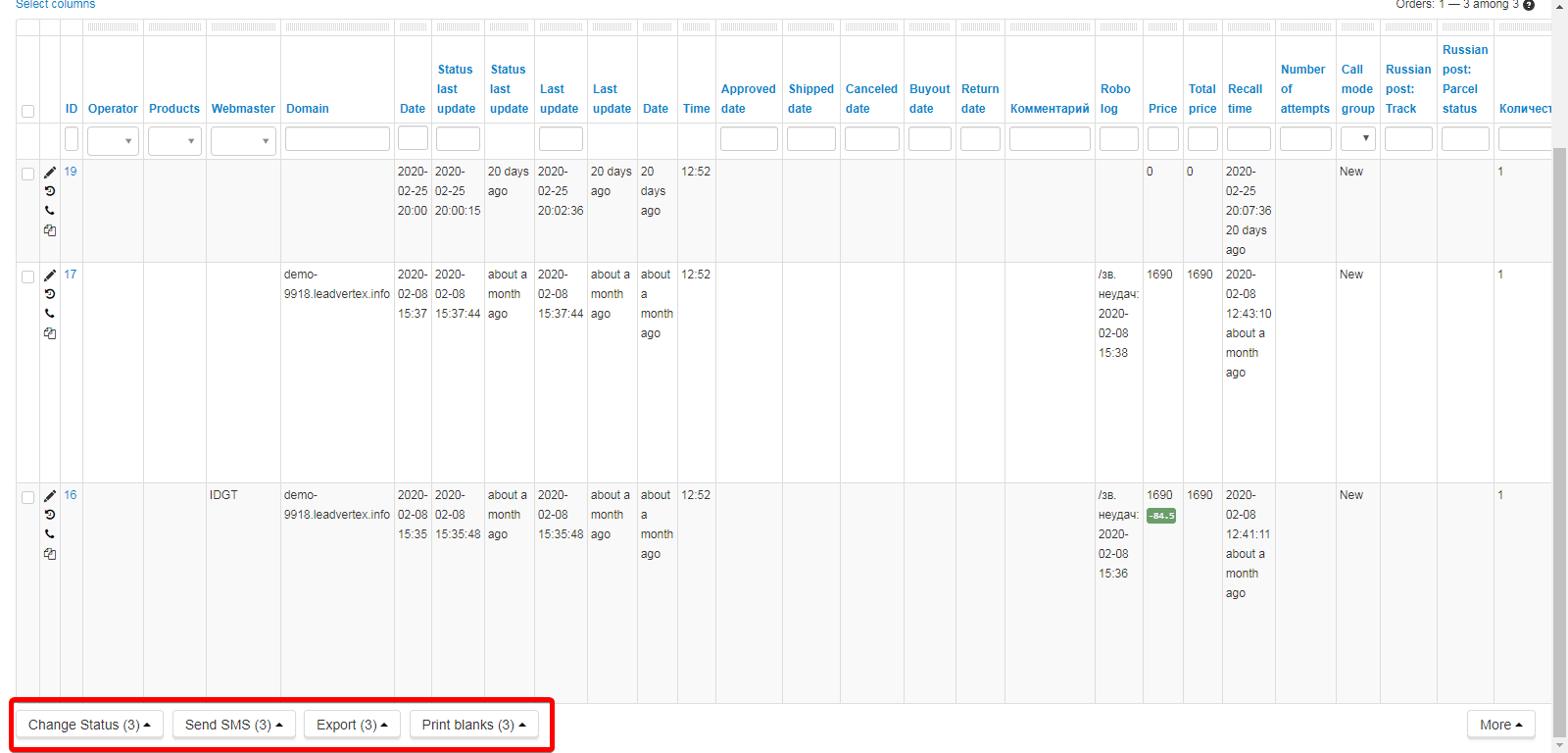
To adjust notifications on email, enter your project, then “Settings > Modules > Send orders to email
You can add email you want to get info about orders, there can be different emails in comma
Also you can adjust text, send to email with special tags like
Order #{{order}}
Full name: {{fio}}
Telephone: {{phone}}
Recommended not to hide mail addresses of group “mail” because of solid politics about spam
First, bind you’re your telegram ID to your leadvertex profile
Enter your leadvertex account – click login on you right corner, next – Profile
There you’ll see link for binding telegram ID
After you’ll be offered to open desktop application telegram and you’ll see conversation with our bot
If you want to enable notifications about new orders. you need enter “settings” > Modules > send messages to telegram and put there a tick.
You can bind just one telegram ID
Also you can set sending notification to Telegram channel or group chat.
To make it needs:
1. Add to channel or group our bot @leadvertex_bot
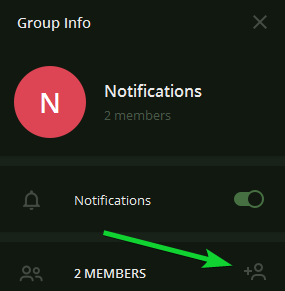
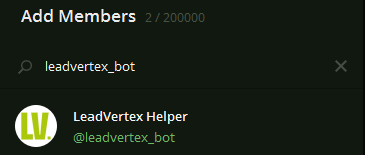
2. In your project open settings – modules – sending orders to my telegram – and insert chat or channel ID in a corresponding field. If there are several, you can specify a comma separated
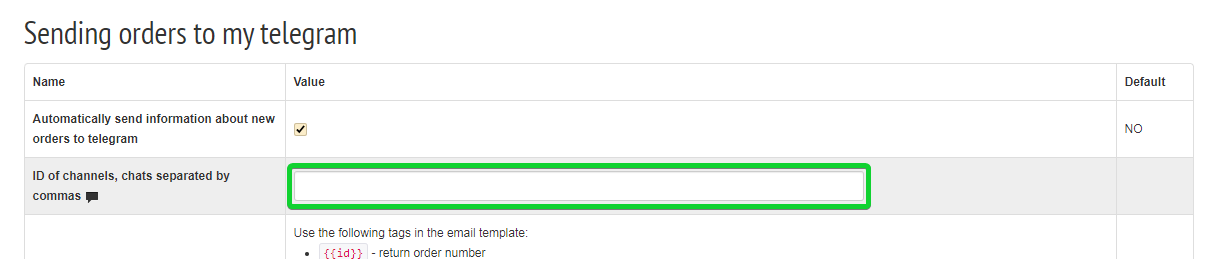
How to find chat or channel ID?
It’s enough to text a message “/ get_my_id” (pay you attention that for channels and chats, IDs can be negative - this is normal, it’s not an error)