Do not ignore your data security. Strongly recommend to be acquainted with this topic and accept it immediately.
Here's few advices, following them you can safe your account from intruder:
- Entrepreneur's account must be confirmed with owner's real name and phone number. Ignoring this and confirming account with your system administrator's data, your sysadmin might be perceived as owner of your account.
- Use two-step authentication.
- Create difficult password, not referred to you relatives' or pets' name, date of birth and so on.
- For you convenience might be better to use password generator
- Do not keep your password in browser, personal correspondence, on your PC in text-files, flash-drives, notebooks
- The best way is to keep password in your head, or use special software, like KeePass
- Change your email password regularly
- Leaving your workplace, turn off your computer or log out, your account must have password. - Do not pass your password to third person, including support agent. That's enough to use login or e-mail. Only trespassers requesting your personal password.
There are a lot of articles about it, inform your co-workers and check how they follow rules.
It is an extra protection from security breach. After activation, when you will try to log in to your account, you have to enter a special code, generating by Google Authentication application. Access to the code will have only owner(s) of the account. New code generating every 30 seconds.
For connection you need to enter you account, select you profile and click "2FA activation"
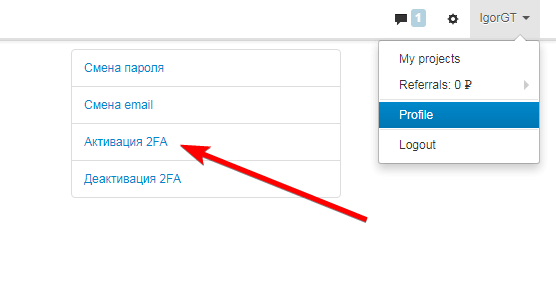
Before you'll connect you need to provide your password and enter captcha. After it proceed to activation page. For activation you have to:
- Download Google Authenticator
-Scan QR-code for connecting to LeadVertex.
Link for downloading you can find on activation page.
If your phone isn't at hand you can use single-time reserve codes. On activation page you can generate list of 20 codes and save it for reserve access to your account.
Put ticks on:
- I prohibit restore access to account earlier than 48 hours after loss access to 2-step authentication.
- I survey the info
If you lost access to Google Authentication app and single-time reserve codes, you can restore access only by special request on e-mail support@leadvertex.ru and after moderating
Moderating will be realized by revising your answers to special questions from LeadVertex administration.
Notice:
- For restoring access you must provide copy of your passport with full name, you confirmed your account. During moderating LeadVertex support will call you on number you specified when confirming your account.
- If your account unconfirmed, two-step authentication is impossible.