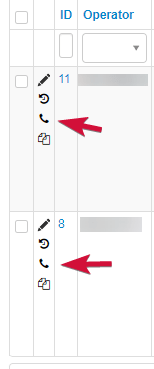You just need a couple of clicks, to configure calls directly from the browser or from any desktop client. You need to go into your personal account, click on the “Telephony” button
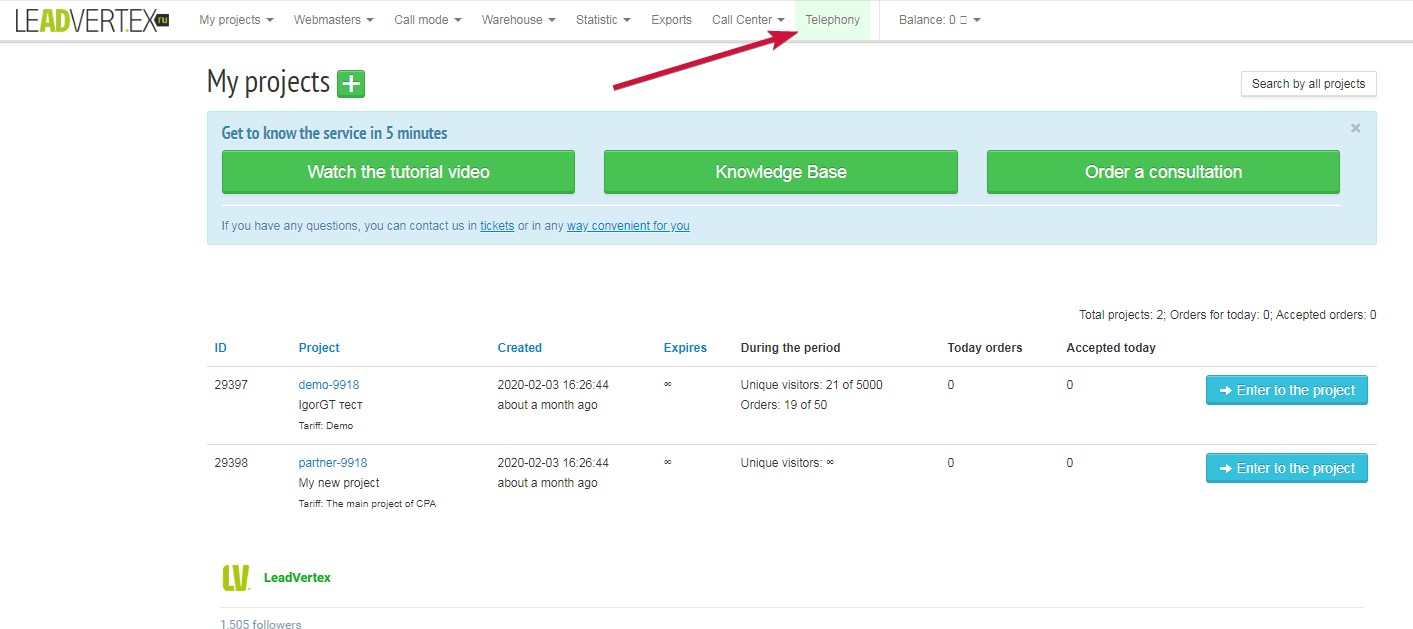
and fill in the data to activate telephony. All fields are required.
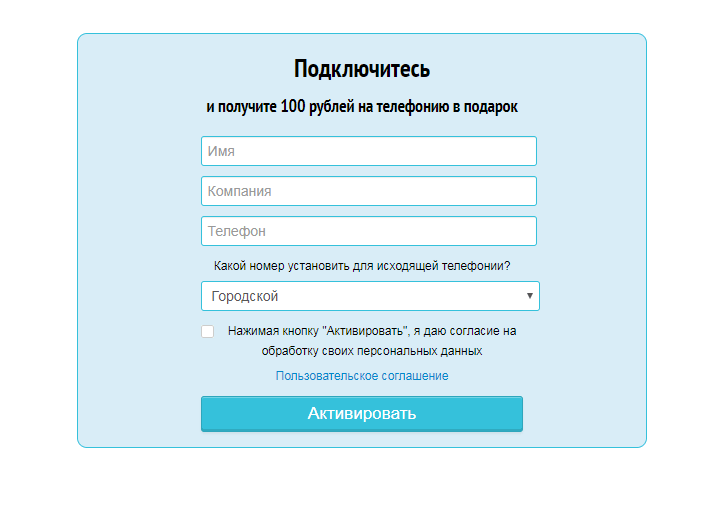
After activation, a page with your A-number will open and 100 gift bonuses will be credited to the telephony balance. New options will become available when you click on the “Telephony” button:
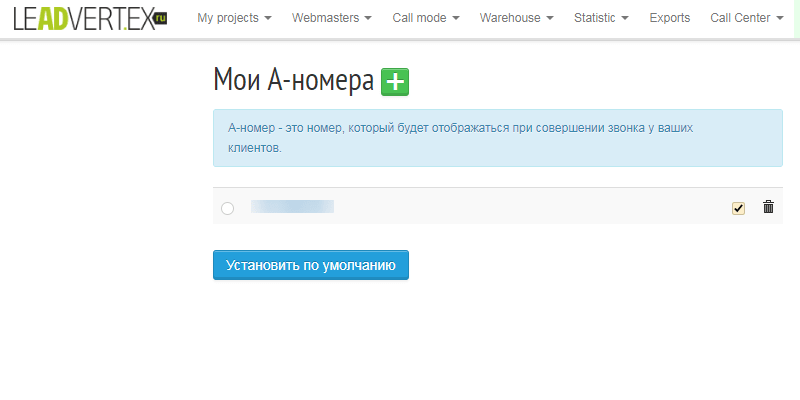
You can familiarize with our telephony rates here. If you have difficulty connecting or choosing a tariff, submit an application on the Telephony tab or contact our support team.
When you connect our telephony, you will be provided with a free A-number, 100 rubles per balance as a gift.
Additional useful functionality
When telephony is connected, call recording and call statistics will be available, which displays the necessary indicators for analyzing work.
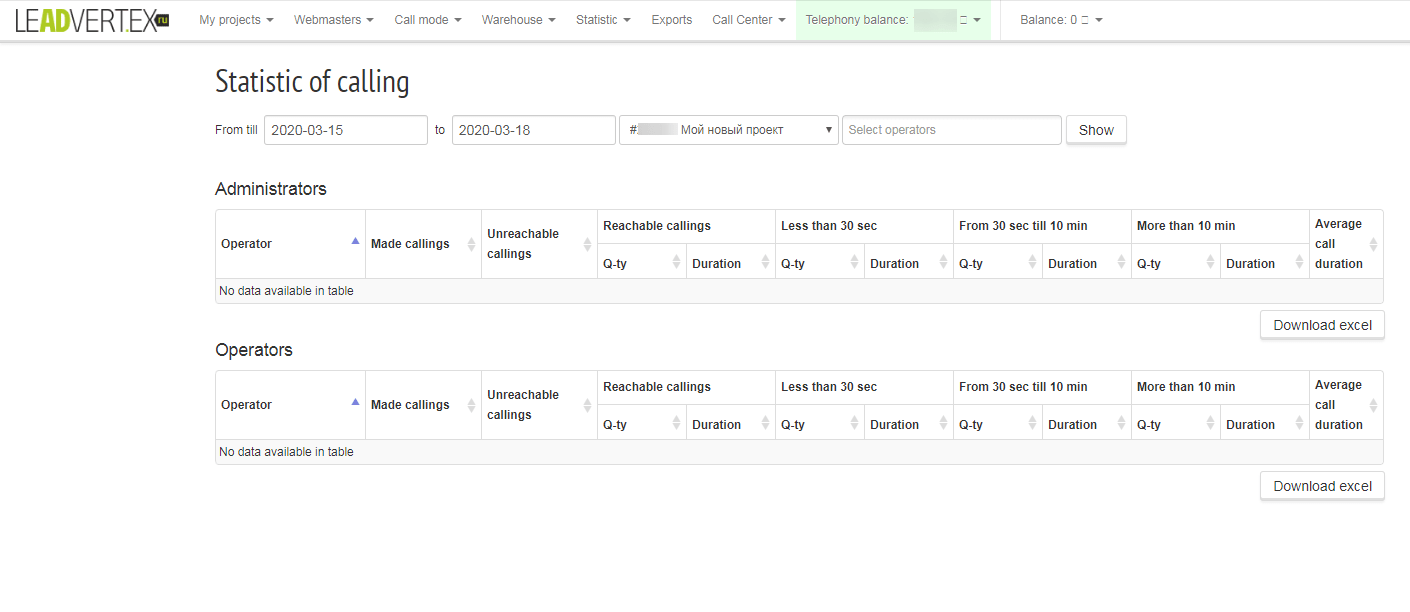
Call recording can be heard in the order card in the history or in the project - Settings - Telephony - Call History.
Our clients can download call records directly from the project, from the history of all calls or from the history of a specific order.
Records can be listened to in 1x, 1.5x and 2x acceleration modes.
Users of our PBX can use robotic dialing. When using our connection, you get 1000 calls of the robot and the setting of functionality as a gift.
If your tariff supports the connection of any SIP provider, then you can connect a third-party provider for calls within the CIS, but first you need to contact those. support for enabling the telephony module. If the module is already activated, then you need to enter your project - Settings - Telephony - Telephony. And enter the necessary settings. In case of questions, you can contact us via tickets, we will help you.

There are 2 ways to make calls. Both methods allow you to initiate a call in one click directly from the browser, both write recordings of conversations. Each of them has its advantages and disadvantages.
Browser Call
Advantages:
Disadvantages:
Call through the desktop client
Advantages:
Disadvantages:
The method of making the call is up to you. If you have telephony configured, then when editing any order, you will see a green button with a phone number and a drop-down list with call options
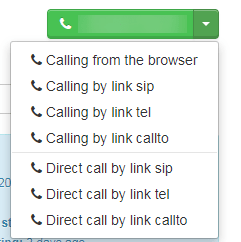
On your first call, you need to choose the default call method. To do this, click on the arrow with a drop-down list and select the option you need. The first option "Call from the browser" does not require special settings. Other options require the installation of some desktop client.
The selected option will become the default option, and will be called up by pressing the green button with a phone number and when the call is automatically initiated when the order is opened with the button with the phone icon.