To open order, you need to click Pencil sign in line with order
Order card will be open

After clicking order card edit will be open. Here operator have to add all required data and save changes
All changes will be saved in order edit history.
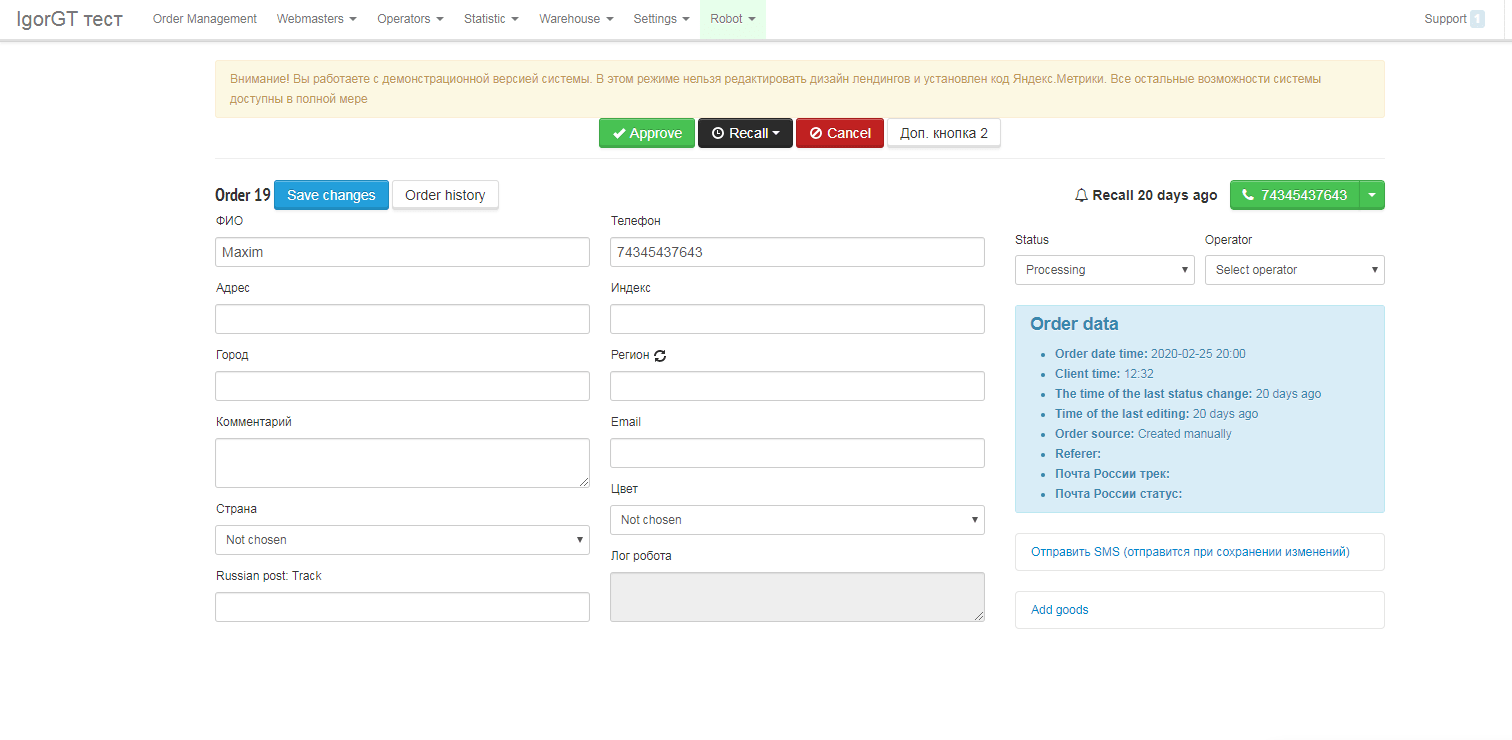
It contains all fields, have to be filled with client’s data. Pay attention on buttons above
. Each button just move an order into status binded to exact button.
“Call back” button has special logic: it set time and reason of calling back. The order will be planned in stated time.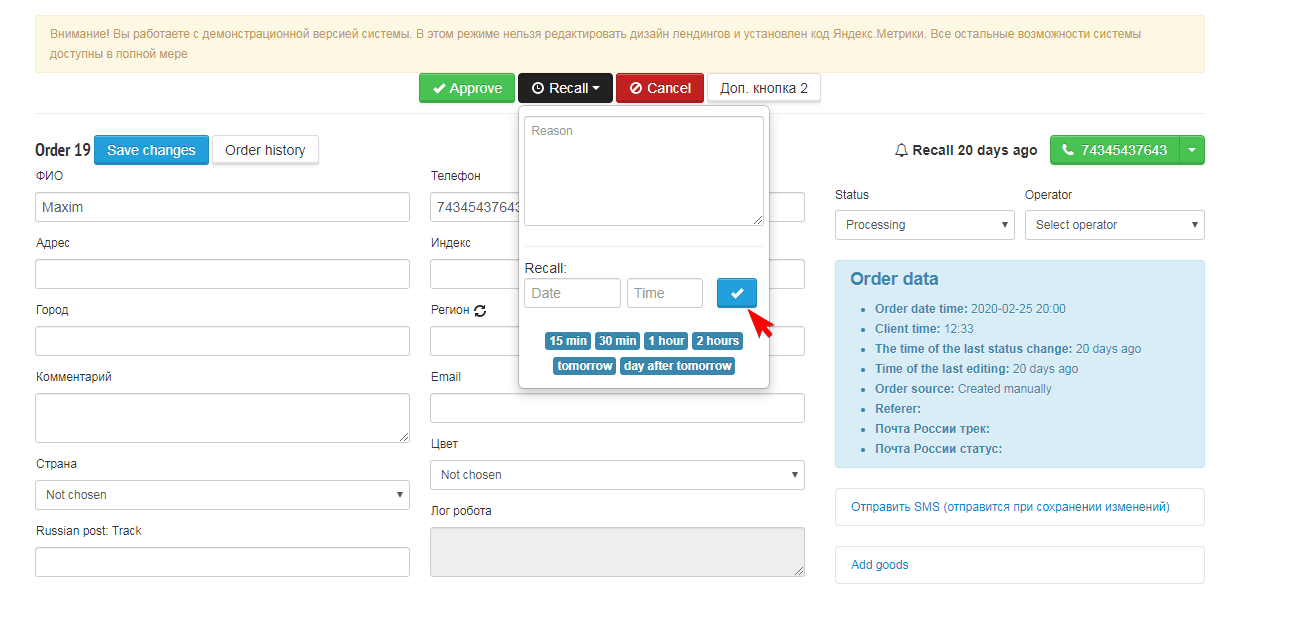
On blue field you can find all technical information about the order: when and where it come from.
How to add extra fields into order card
To add extra fields into order card, you need to open “settings” > form fields.
You can enable to 25 extra fields for your specific requirements.
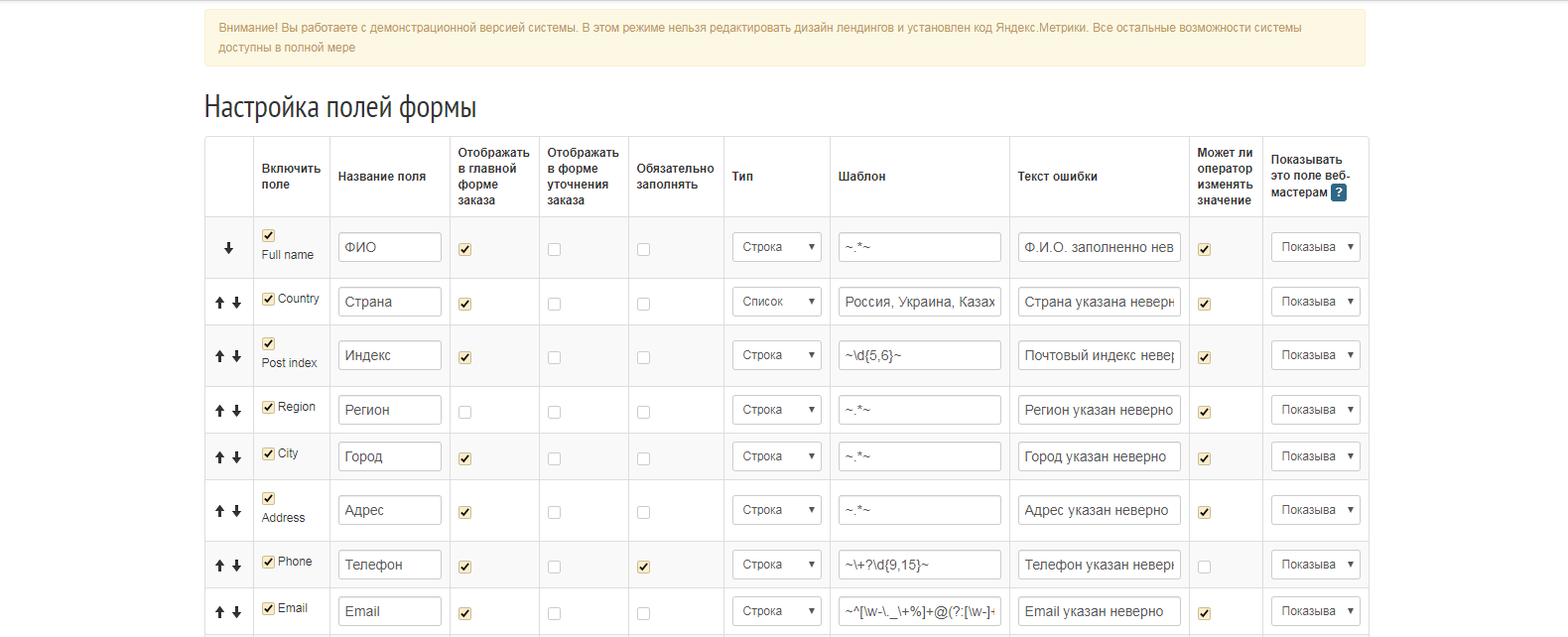
On the left side there is script’s headings for operators, which opens while clicking and shows full script.
Scripts adds in separate menu “Operators” > “Scripts for operators”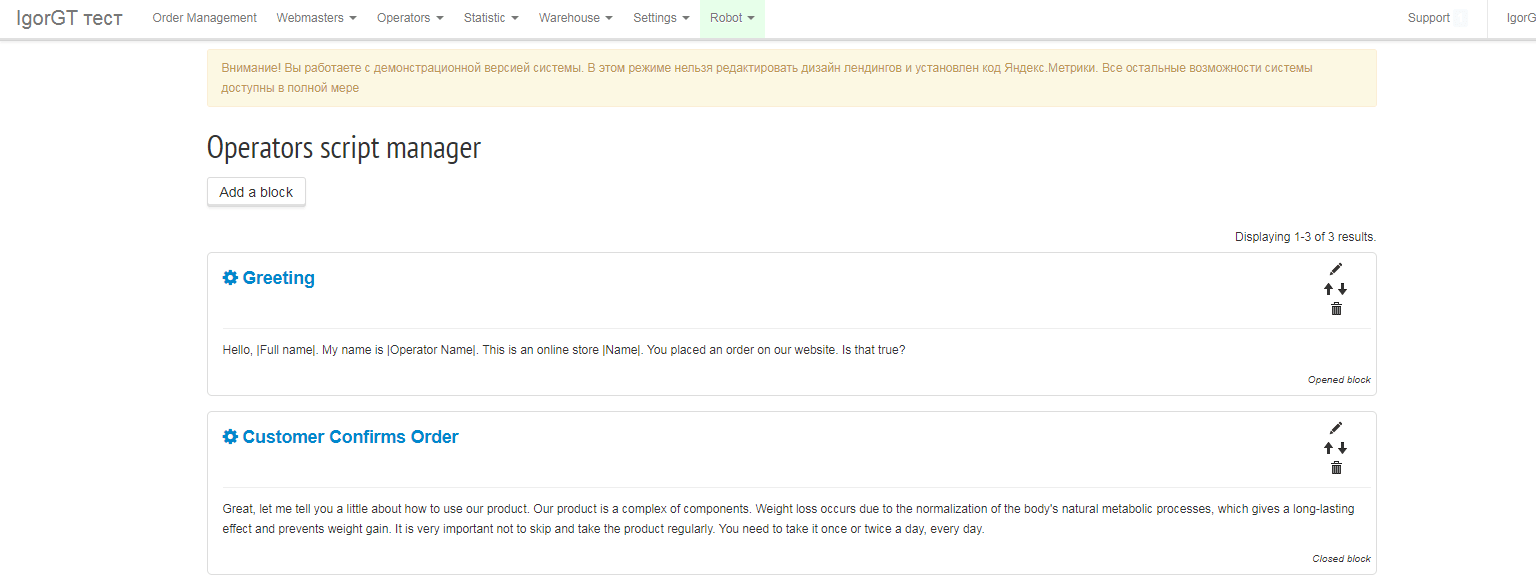
You can move blocks and set if they will be expanded or collapsed in the order card.