This module allows you to connect Instagram, WhatsApp and Telegram to your LeadVertex project.
By connecting this module you’ll be able to get messages from your clients to Leadvertex.
At the first client’s message, a new order will be created in the admin panel. After, you can keep the conversation up with your client in a chat right in the order card.
The integration is powered by Umnico
A new order in the project will be created with the source “Created manually”. In the comment field, you will see the first message from the customer.
In the order card, launch Umnico module and continue the conversation
When the conversation ends, you can make edits in the order card, change its status and save the changes.
To not to miss new messages from the client, in the module settings, enable a special status to which the order required the reply will be moved.
For stable integration work, you need to follow the recommendations:
Please, note: If you hide phone numbers from operators, the customers’ numbers and contact details are not encrypted inside the chat.
To connect the module you need to register an account on umnico.com and select a tariff that includes services you need. Further, you need to make some simple settings in your Leadvertex project.
Open the section Settings - Modules - Umnico in the project.
To activate, you need to fill in three required fields:
You can also set a transfer from status groups if the customer sends a new message in the order card
Here we explain how this optional setting works and why it’s needed.
For example, you move paid orders to the “Order received by customer” status with the “Paid” status group. For such an order you receive a new message from a customer. Let’s say a customer received an order and decided to leave a feedback. You need to notice the new message and reply to it. To do this, you need to create a rule, according to which such orders will be moved to the special status “feedback received”. To make it you need to make a correspondence - "From Paid to Review Received" - according to which the order from any status with the Paid group will move to the status that you specified.
Also, we recommend using the “Stop-statuses". Here you can specify statuses in which auto-moving orders won’t work if the conversation is updated. This setting should be enabled for such statuses in which you execute, for example, postal or personal form printing. This option is dispensable.
To contact the client first right from the order card to Instagram, WhatsApp or Telegram, you need to use a special button "Text first"
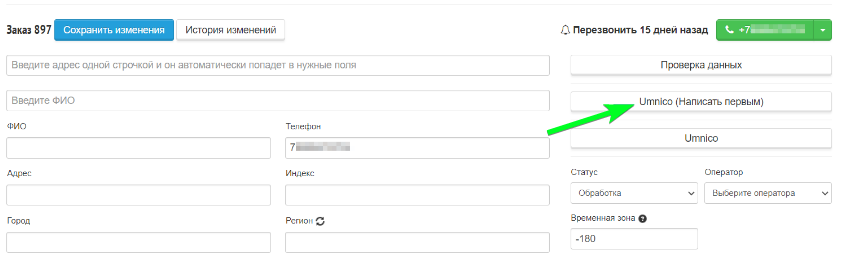
A widget will open, where you can select the messenger or social network you need, specify the customer's contact information and initiate a dialog.
Wait for the message to be sent and data received from Umnico.
After the message is sent successfully, the chat history with the client will be automatically loaded. To continue data exchange, you need to open the main module "Umnico".