Personal forms are used:
To add your form to the offer, you need to contact our technical experts via tickets from the admin access, attach a sample of your form, answer questions from technical expert and wait for the result.
Work is carried out on a paid basis. Cost and terms depend on the complexity of the form. Forms can be in PDF or XLS formats. Specify other formats individually. The settings for the form will be filled inside your offer in the Settings – Post and Courier Services - Personal forms
Example
We have specially prepared a demo form so that we can see more clearly. Our demo form looks like this:
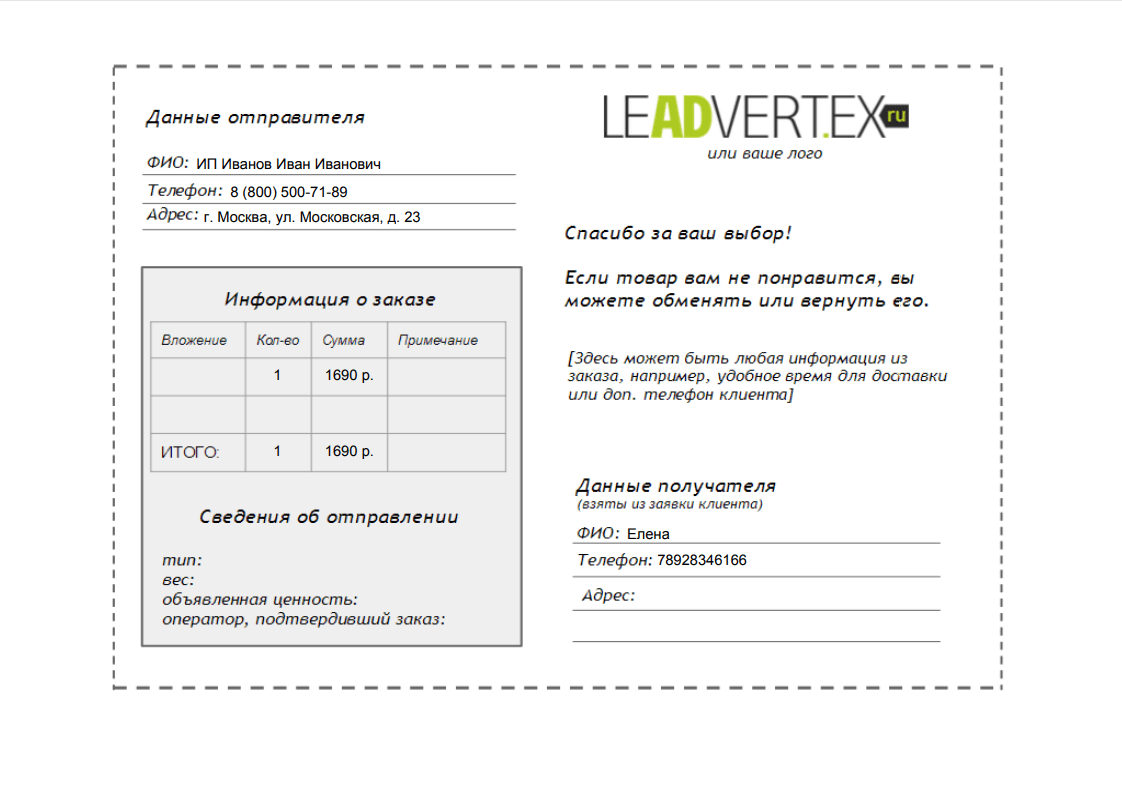
Go to Settings – Post and Courier Services - Personal Forms.
Put the tick “Enable the use of personal forms”
Insert in the field “Name of form # 1” any name of the form by which you will distinguish it. This field is made for your convenience. For example, “Test form”
In the "Form ID # 1" field, enter "demo" - this is the form identifier. If you order a form from us, we will give you its identifier.
In the field “Form Fields # 1” displayed settings for the form.
To print forms, mark necessary orders in the admin panel or select the whole status. Under the table with orders there is a button "Print Forms". Select the form, upload the orders, and print the forms. If you use personalized excel upload forms, upload will be done through the same button.
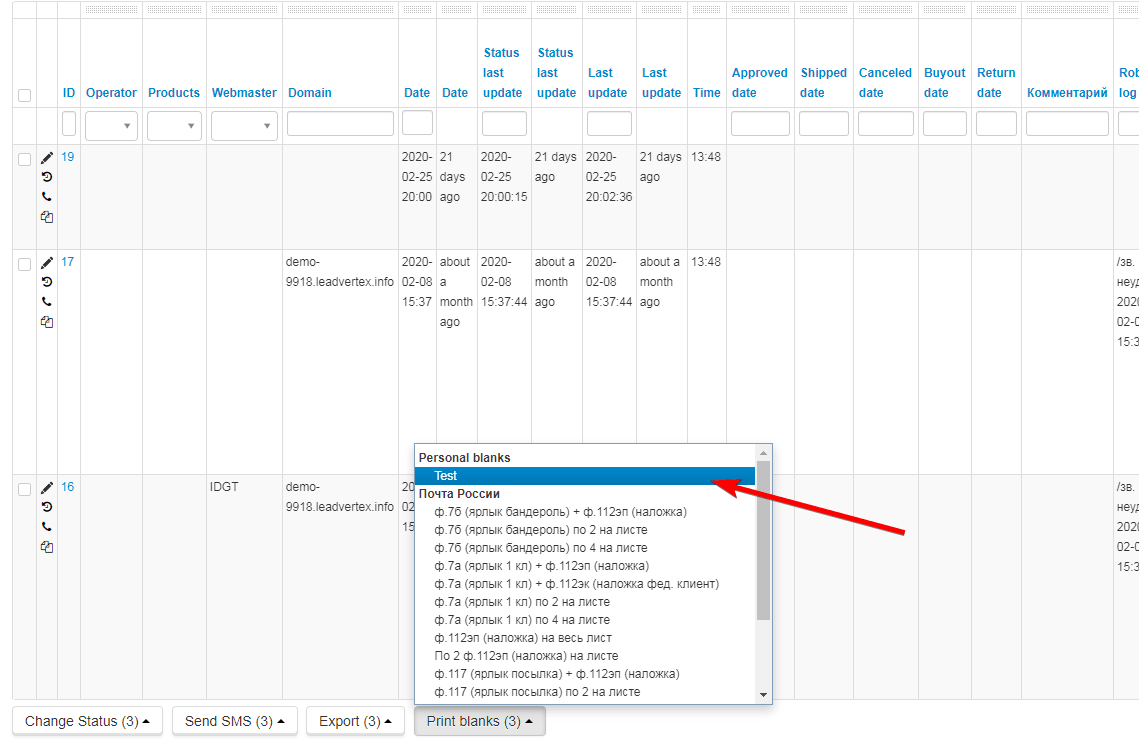
You can create an uploading of a personal form in your account, with one request at once for all projects.
To do this, use the "Upload" functionality in your personal account (not in the project)
Here you need:
1. Select one or more projects from where you want to upload.
2. For each project, select the statuses from which orders will be unloaded.
3. Select the form of unloading (form).
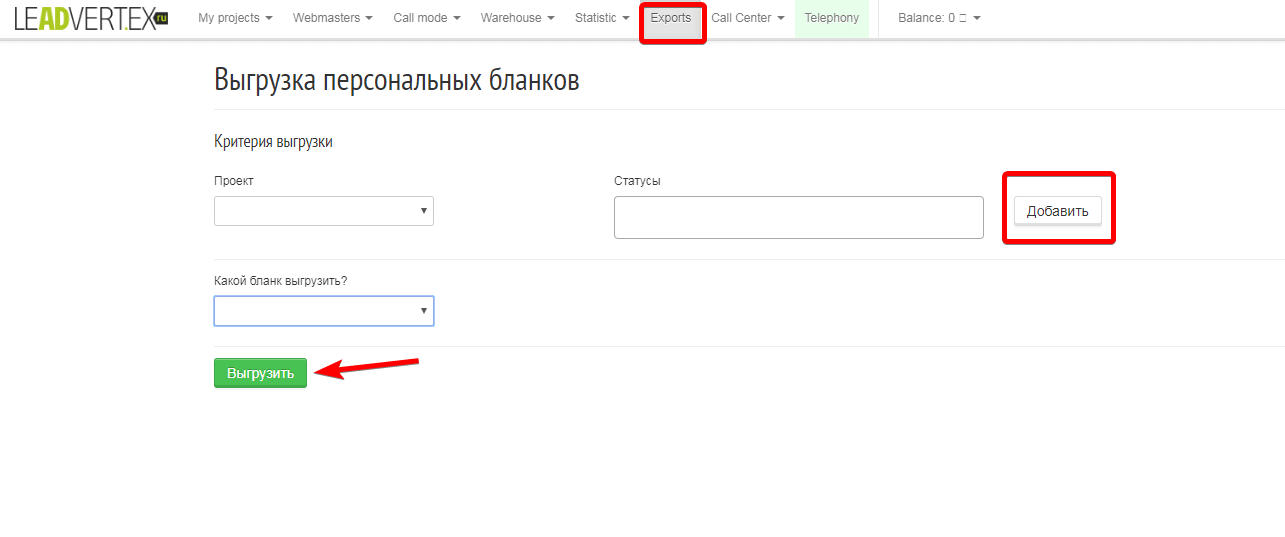
There is not only one document with all united data inside will be downloaded, but several Excel files from each project.